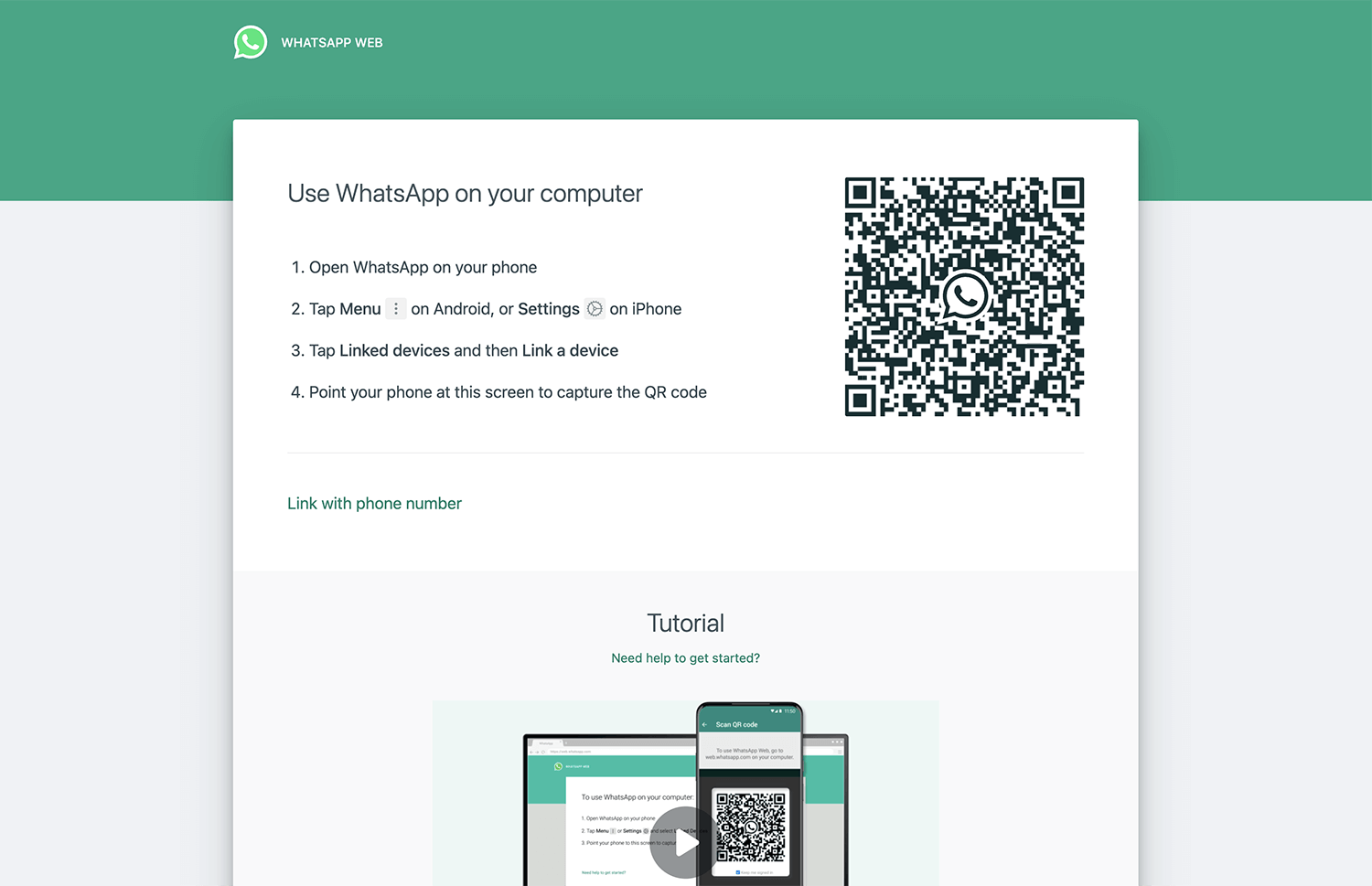WhatsApp Web is a browser-based application of WhatsApp which you can use to quickly send and receive WhatsApp messages right from your computer. The messages you send and receive are synced between your phone and computer.
How to log in to WhatsApp Web?
- Open a browser and type https://web.whatsapp.com in the address bar.
- Open WhatsApp on your phone.
- Select Menu on Android, or Settings on iPhone.
- Select Linked Devices > Link Device.
- Scan the QR code and you will be logged in to WhatsApp Web.
If you have password authentication, you need to unlock your phone to add a device.
How to log out from WhatsApp Web?
Log out from web.whatsapp.com
- Open WhatsApp Web.
- Select Menu above the chats list > Settings > Log out.
Log out from your primary phone
- Open WhatsApp.
- Android: Select More options > Linked Devices.
- iPhone: Select Settings > Linked Devices.
- Under Linked Devices, select a device.
- Click Log Out.
How to link a device with phone number?
You can link your primary phone with up to four devices without requiring you to keep your primary device connected all the time. You will need to log in to your primary WhatsApp account every 14 days to keep the linked devices connected.
- On WhatsApp Web, select Link with phone number.
- Select a country and enter your WhatsApp phone number and click Next.
- You will receive an “Enter code to link new device” notification on your primary phone.
- Open the notification and click Confirm.
- Unlock your phone and enter the 8-digit code as shown on WhatsApp Web.
To remove a linked device, open WhatsApp on your primary phone and select More options (on Android) or Settings (on iPhone), and select Linked Devices. Tap the device and click Log Out.
If WhatsApp Web is not working
If you see a Computer not connected message, it means your internet connection is not active. Ensure you have sufficient internet data balance and reconnect your Wi-Fi network to fix this issue. If you don’t have an active internet connection, contact your internet provider for support.
If you have an active internet connection but unable to send or receive messages, follow these steps:
- Perform a hard refresh of the WhatsApp Web page on your browser.
- Windows/Linux: Hold Ctrl and press F5 or Reload button.
- macOS: Hold ⌘ command and ⇧ shift key and press R.
- Try to open WhatsApp Web on a different browser, if it is working there, clear cache and cookies on the primary browser and try again.
- Log out your device from WhatsApp, restart your computer, and log back in.
- If you are connected to a private network, the domain “web.whatsapp.com” or “.whatsapp.net” may be blocked. Contact your network administrator for support.
- Update your browser to the latest version.
WhatsApp Web supports the latest versions of Google Chrome, Mozilla Firefox, Microsoft Edge, Opera, and Safari. If you are using an outdated browser such as Internet Explorer, WhatsApp Web may not work properly.