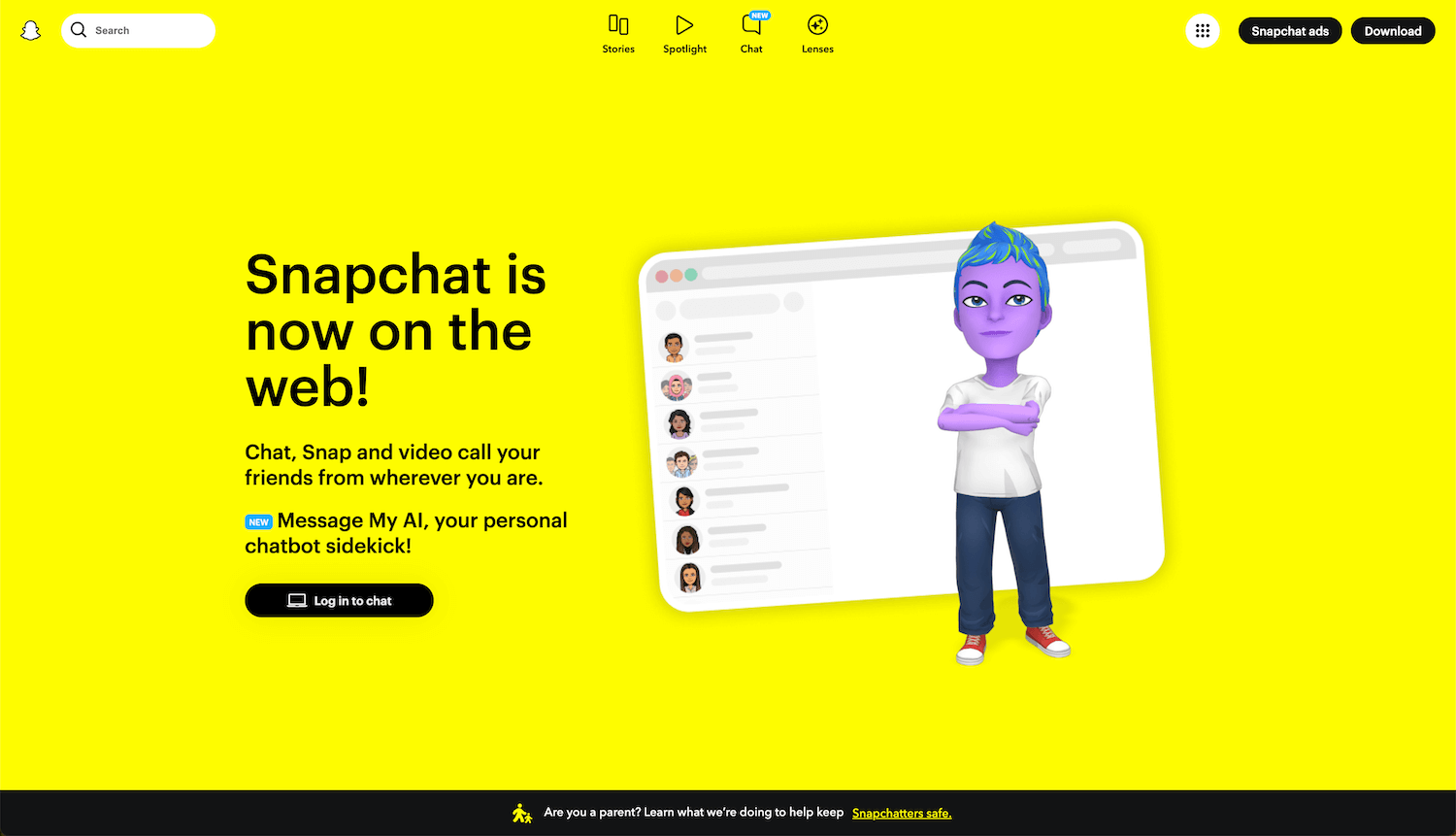Snapchat for Web is a browser-based application of Snapchat that you can use to call, snap, and chat with your friends and family right from your computer.
How to log in to Snapchat for Web?
- Open a browser and type https://web.snapchat.com in the address bar.
- Enter your Username, email address, or phone number, and click Next.
- Enter your password and click Next.
- You will be logged in to Snapchat for Web.
Note: If you are logging in from a new device, you will receive a “Are you trying to access Snapchat from a browser?” notification on your Snapchat mobile app. Open the Snapchat app and click the “Yes” button to confirm access. If you have not received any notification, download the latest version of Snapchat and open the app.
How to log out from Snapchat for Web?
- Open Snapchat for Web.
- Click on the Profile settings icon at the top left side above the chat feed.
- Click Log out.
If logged in to Snapchat from multiple devices, you can go to accounts.snapchat.com and select Session Management. You can click Log out next to the device you want to sign out of.
How to click a Snap?
You can now click a Snap, use face lenses, edit texts, and send them to your friends directly from your computer. But your friends can open the Snaps from the mobile app only. To click a snap, follow these steps:
- Open Snapchat for Web.
- Click the camera to send Snaps.
- Allow web.snapchat.com to use your camera and microphone.
- Select filters and lenses and click the Snap.
- On the next screen, you can optionally add a text.
- Click Download to save it on your computer or you can send it to your friends or add it to your stories.
How to video chat or call on Snapchat for Web?
- Open Snapchat for Web.
- Click on a friend’s name or a group in the chat feed.
- Click on the video camera icon to start a video chat, or the phone icon to call.
You can video chat with up to 15 friends at once in a group and even use Face Lenses while you are at it.
Frequently Asked Questions
Does Snapchat for Web work on multiple devices?
No, you can only be logged in to Snapchat for Web on one computer at a time. If you try to log in from a secondary device, you will be logged out from the previous device.
Which browsers are supported for Snapchat for Web?
Make sure that you are using the latest version of Google Chrome, Microsoft Edge or Safari web browser.
It is not supported on Mozilla Firefox or Internet Explorer. Also, make sure to use the latest version of the Snapchat mobile app to keep everything synchronized properly.
How does screenshot work on Snapchat for Web?
Although it will show a “Looks like you’re trying to take a screenshot!” prompt to a user when taking a screenshot when on the chat page, if they are already recording the screen or taking a photo from a different device, it can be captured or copied. So it is recommended to not send any particular content to someone that you wouldn’t want to be saved or shared.
How to post to Snapchat from the Web?
While Snapchat for Web does not currently support posting, you can go to my.snapchat.com and sign in to your account to post a photo or video, spotlight, or story.