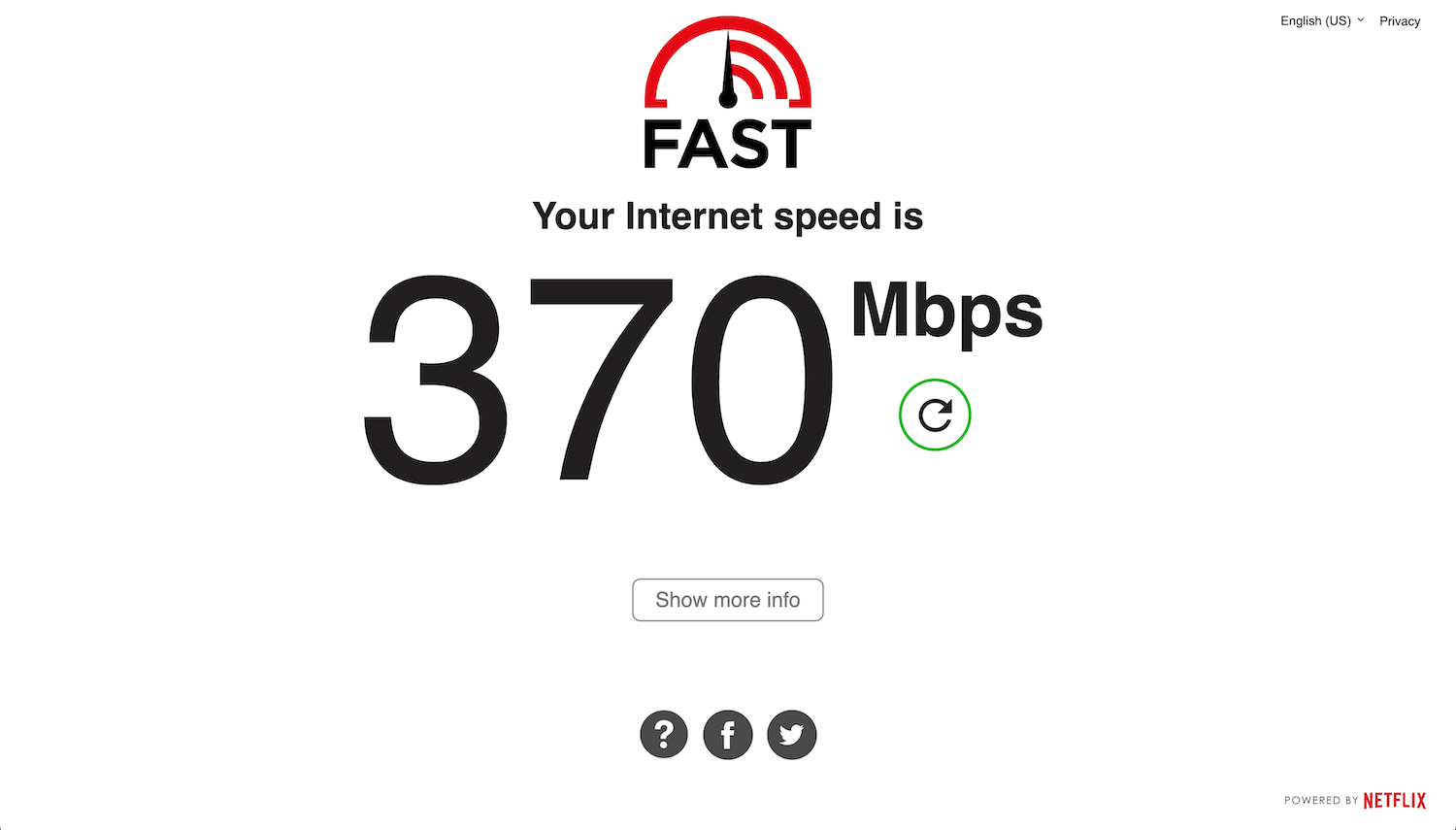
FAST.com is a simple Internet speed test service you can use for free on all your devices to check your download speed, upload speed, and latency.
A speed test will begin as soon as you visit the Fast.com website. Fast.com uses a series of downloads and uploads from Netflix servers to determine your Internet speed. Upon clicking on Show more info, additional information about your connection will be displayed, including latency, server location, and IP address.
On the speed test results page, it provides the following metrics:
- Download Speed: Download speed shows how quickly you can download content (such as web pages, videos, or files) from the internet.
- Upload Speed: Upload speed shows how quickly you can send data from your device to the internet.
- Latency:
- Unloaded Latency: Represents the delay without additional network traffic. The lower the value, the smoother the real-time communication will be.
- Loaded Latency: Includes the impact of ongoing traffic (buffer bloat).
- Client Information:
- Location: The location of the user’s device.
- IP Address: The unique numerical address assigned to your device on the internet. It identifies your connection.
- Server Information:
- Servers Used for Testing: These are the locations where Fast.com conducted the speed tests.
In real time, it displays the speed at which data is transferred to your device. Upload and download speed results are calculated in megabits per second (Mbps), a commonly used unit for calculating internet speed. Also, you can directly share your speed test results on Facebook and Twitter.
Fast.com was developed by Netflix to provide a simple and fast way for Internet users to test their current Internet speed. High-definition (HD) or ultra-high definition (UHD) video streaming requires a specific download speed to reduce buffering. Using Fast.com, you can check whether your internet connection is fast enough to support your preferred video quality.
FAST Speed Test app is also available to download on Android and iOS devices.
How to measure Internet speed properly?
- Stop or pause all background activities: Activities such as downloading or uploading files or media streaming can interfere with the speed test as a result you will get an inaccurate result. To ensure you get the proper data, temporarily pause any such activities. It is also recommended to close other browser tabs which may be using internet resources.
- Connect your PC directly to an Ethernet cable: There can be several bottlenecks when testing your Internet speed via Wi-Fi, such as the distance between your testing device and the router, and any wall in between blocking the signals, resulting in incorrect results. To ensure you get the proper Internet speed, connect your PC or laptop directly with an Ethernet cable. In some cases, you may see up to 50% difference in Internet speeds.
- Using correct Wi-Fi frequencies: If your router supports dual-band, use 5GHz network frequency if you are within close proximity of the router. 5GHz network delivers faster speeds, while 2.4GHz delivers a longer signal range however it is slower than 5GHz.
- Use proper hardware: If you are subscribed to a 1Gbps internet connection and your router only supports 300Mbps speed, it can not properly deliver the optimal Internet speed. So if you are using old hardware, it is time for an upgrade. Also, make sure that you are using the correct Ethernet cable as per your Internet connection.
