Walmart offers free in-store Wi-Fi to customers at select Walmart locations. Learn how to connect to the Walmart Wi-Fi network to stay connected to the internet.
How to connect to Walmart Wi-Fi?
- Go to Settings > Wi-Fi.
- Connect to “Walmartwifi” from the list of available networks.
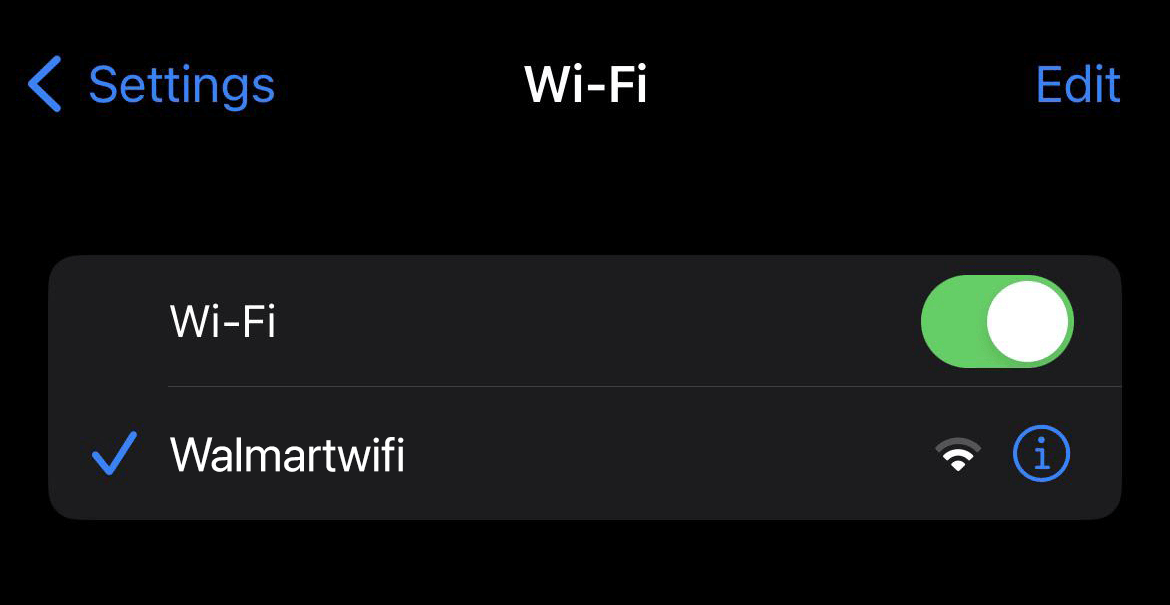
- A login page should open automatically. Otherwise, open a web browser and type https://www.walmart.com in the address bar.
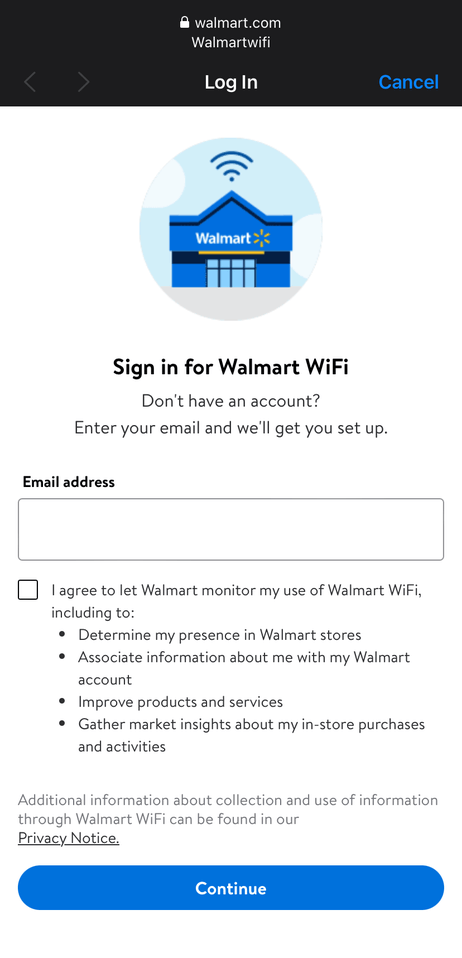
- Enter your Email Address, accept the terms and select Continue.
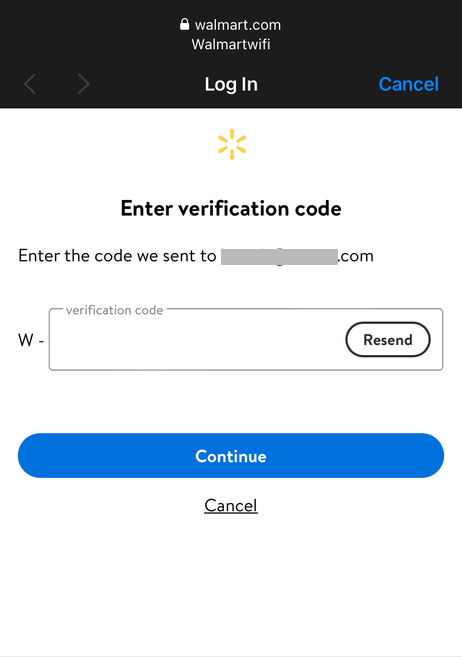
- Enter the verification code you have received in your email and click Continue.
- You will be connected to the Walmart Wi-Fi network.
Note: If you are a Walmart associate you can connect to the “SwimUpstream” Wi-Fi network on your work phone. You can ask your manager for the Wi-Fi password.
If you can not connect to the Walmart Wi-Fi network
- Firstly, try restarting your device and reconnect to the Wi-Fi network. This should work in most cases.
- If you were previously connected to the Wi-Fi network, you can go to Wi-Fi settings, select Walmartwifi network configuration > and click Forget this network and disable auto-connect option. Now try reconnecting to the Wi-Fi network again.
- If the login page is not opening automatically, you can try force loading the page by typing http://8.8.8.8 or http://captive.apple.com in the address bar.
Is Walmart Wi-Fi safe?
When you connect to the Walmart Wi-Fi you let Walmart monitor your connection status and gain access to your in-store purchases and activities.
Like most public Wi-Fi networks, Walmart Wi-Fi can vulnerable to data interception. You should remain cautious and avoid sensitive activities such as online purchases and banking.
Walmart Customer Service
Social Media:
X (Twitter): @Walmart
Facebook: @walmart
Website:
How is your experience with Walmart Wi-Fi? Let us know in the comments.

