JetBlue offers free, high-speed Wi-Fi at every seat, on every plane. Learn how to connect to JetBlue Fly-Fi to stay connected to the internet when you fly.
How to connect to JetBlue Fly-Fi?
- Turn on Airplane Mode and connect to the “Fly-Fi” Wi-Fi network.
- Open a browser and type www.flyfi.com in the address bar.
- Select ‘Connect to Fly-Fi’ and you will be connected to the JetBlue Wi-Fi.
JetBlue Fly-Fi coverage map
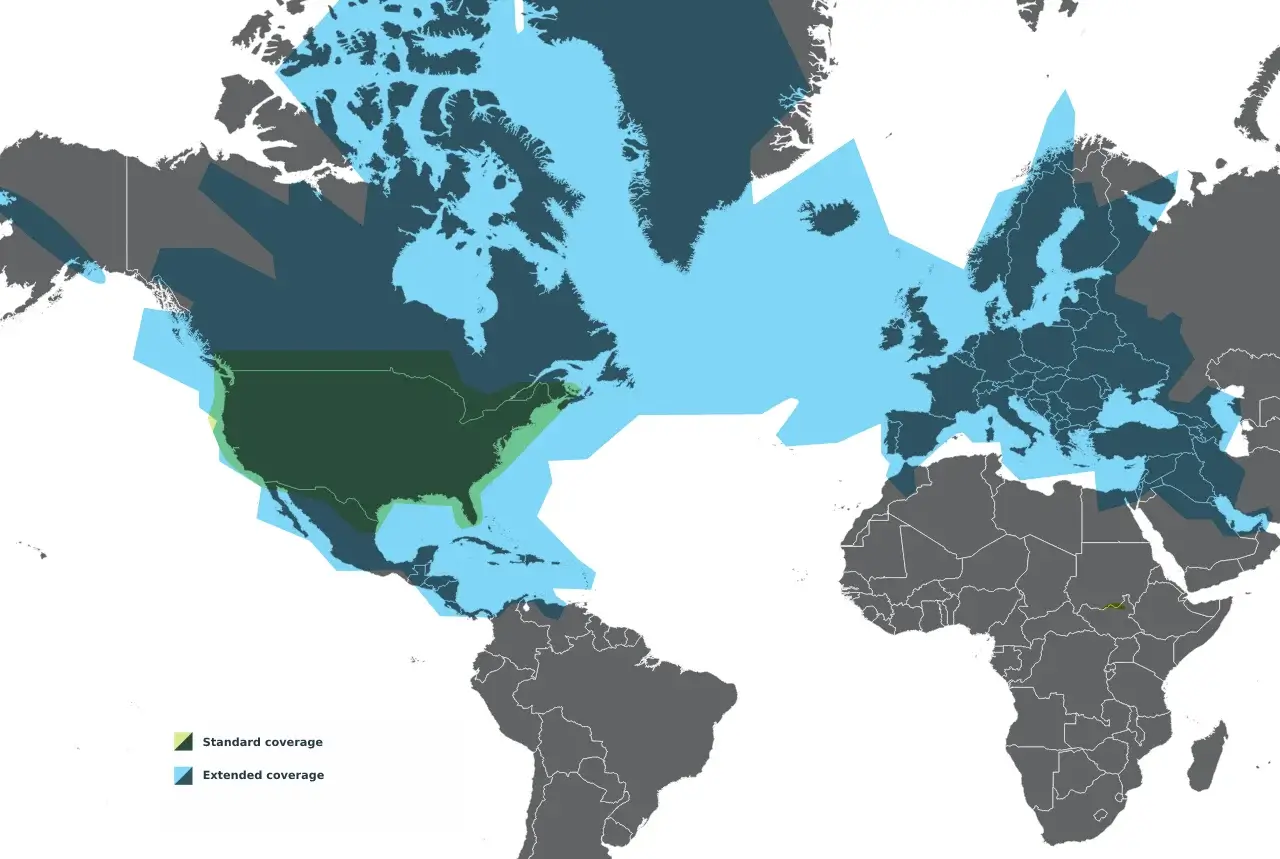
JetBlue Fly-Fi is available within the contiguous U.S., with some restyled Airbus A320, A321neo, and A220 aircraft offering expanded coverage over most of the Caribbean and Central America. The Airbus A321 Long Range (LR) aircraft has expanded coverage to/from London. On flights equipped with ViaSat-2, Wi-Fi may not be available in some areas of routes to/from Alaska, Ecuador, and Peru. The coverage area varies by aircraft.
Wi-Fi availability may be impacted due to bad weather conditions, technical difficulties, and government restrictions on certain routes.
Frequently Asked Questions
When can I start using the Wi-Fi on-board?
Wi-Fi is available from takeoff to touchdown.
Can I stream videos and movies on JetBlue Fly-Fi?
Yes, you can stream on your favorite sites and apps like YouTube, Netflix, Hulu, and HBO.
Can I make voice calls on JetBlue Fly-Fi?
As per FAA policy, voice calls or audio transmissions from any device are not permitted on any flight.
What to do if JetBlue Fly-Fi is not working?
- Make sure your device is on Airplane Mode.
- If the Wi-Fi login portal is not opening automatically, open your browser and type www.FlyFi.com in the address bar manually. Now connect to Fly-Fly as a guest or sign in with your TrueBlue account to accept the terms of service before proceeding to the next step.
- Clear your browser cache and cookies and follow the steps above to connect.
- Try disconnecting and reconnecting from the Wi-Fi network. If Auto-Join/Auto-connect of Wi-Fi is enabled on your device, disable the option temporarily.
- If you are using a VPN, try disconnecting from the VPN and try again. Connect to the Wi-Fi network before enabling the VPN.
- If it is a connectivity issue, your access will automatically resume once the network is available again.
- On Apple devices if your Wi-Fi is getting disconnected automatically, go to Settings > Wi-Fi > FlyFi.com > Toggle on Auto-Join.

