Photoshop online is the web-based application of Adobe Photoshop that you can use to edit photos online right in your browser – no download needed.
How to log in to Photoshop online?
- Open a browser and type https://photoshop.adobe.com in the address bar.
- Click Sign in and select a sign in option.
- You will be logged in to Photoshop online.
If you are not registered, you can create an account and start your free trial. There are different monthly and yearly plans for Individuals, students and teachers, and teams and businesses. You can opt for a single-app membership for Photoshop, Photography plan (20GB), or Creative Cloud All Apps 100GB. Photoshop on the web is included in every Photoshop plan.
Photoshop online overview
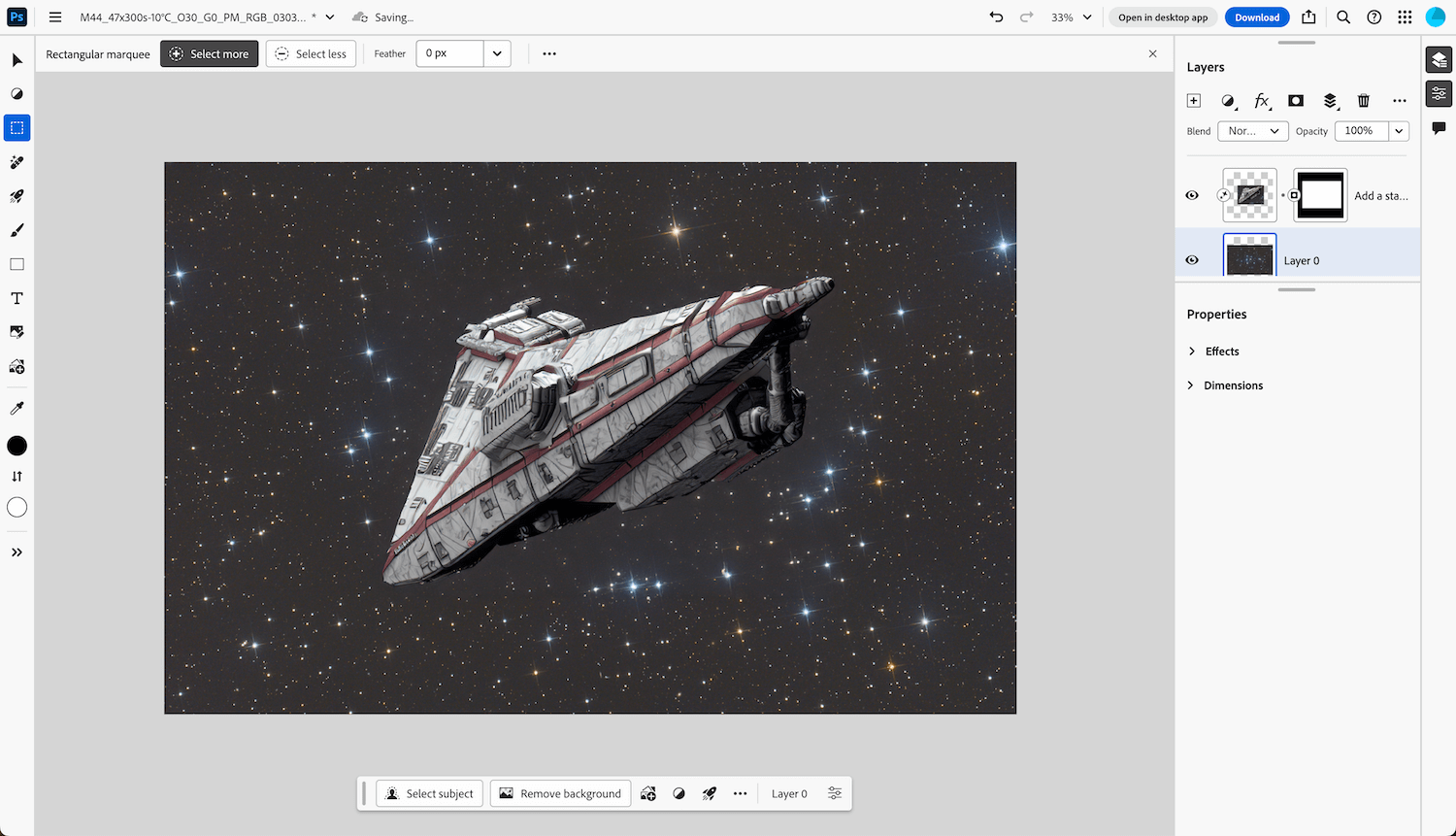
Photoshop online is currently available on the latest versions of Google Chrome, Microsoft Edge, and Firefox on desktop. It is not available for mobile phones. It supports multiple file types you can work with including JPEG, PNG, and PSD. Photoshop online’s main highlight is the new Generative AI feature you can use to perform a bunch of actions including modifying existing content and generating objects, backgrounds, and scenes using simple text prompts. You can also use the generative expand to expand your images. It supports more than 100 different languages.
Like the desktop app, all the basic Photoshop actions such as image adjustments, retouching, painting, shapes, and text are available on the web version. However, it was surprising to see that the Arial font was not available for use by default. The good thing is that it allows you to manually upload fonts for your use.
To test out the Generative fill I entered the prompt “Add a desert background and add 10 different types of cars mad-max style” and then I entered “Add a person asking for a lift”.
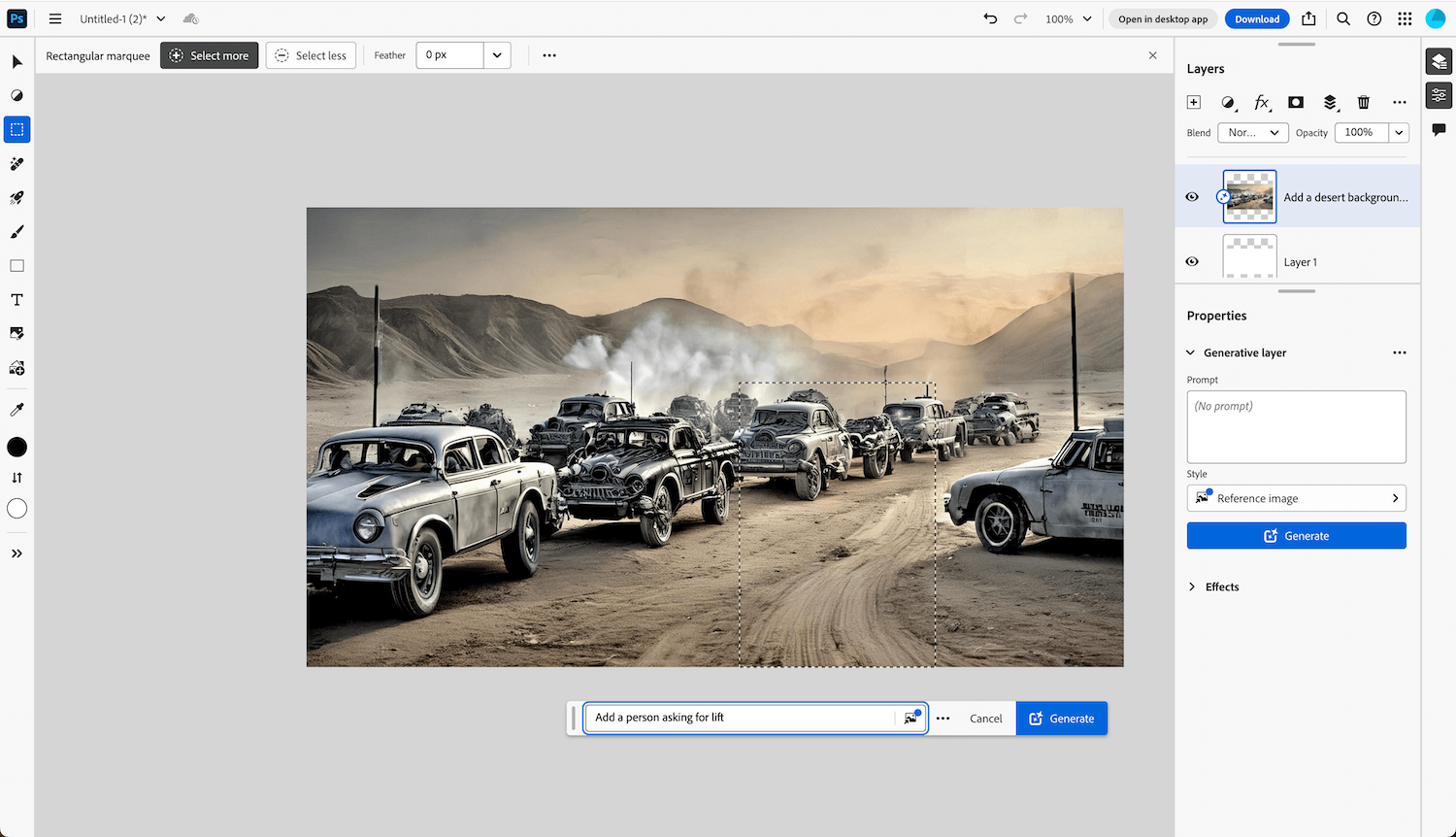
And this is the result:
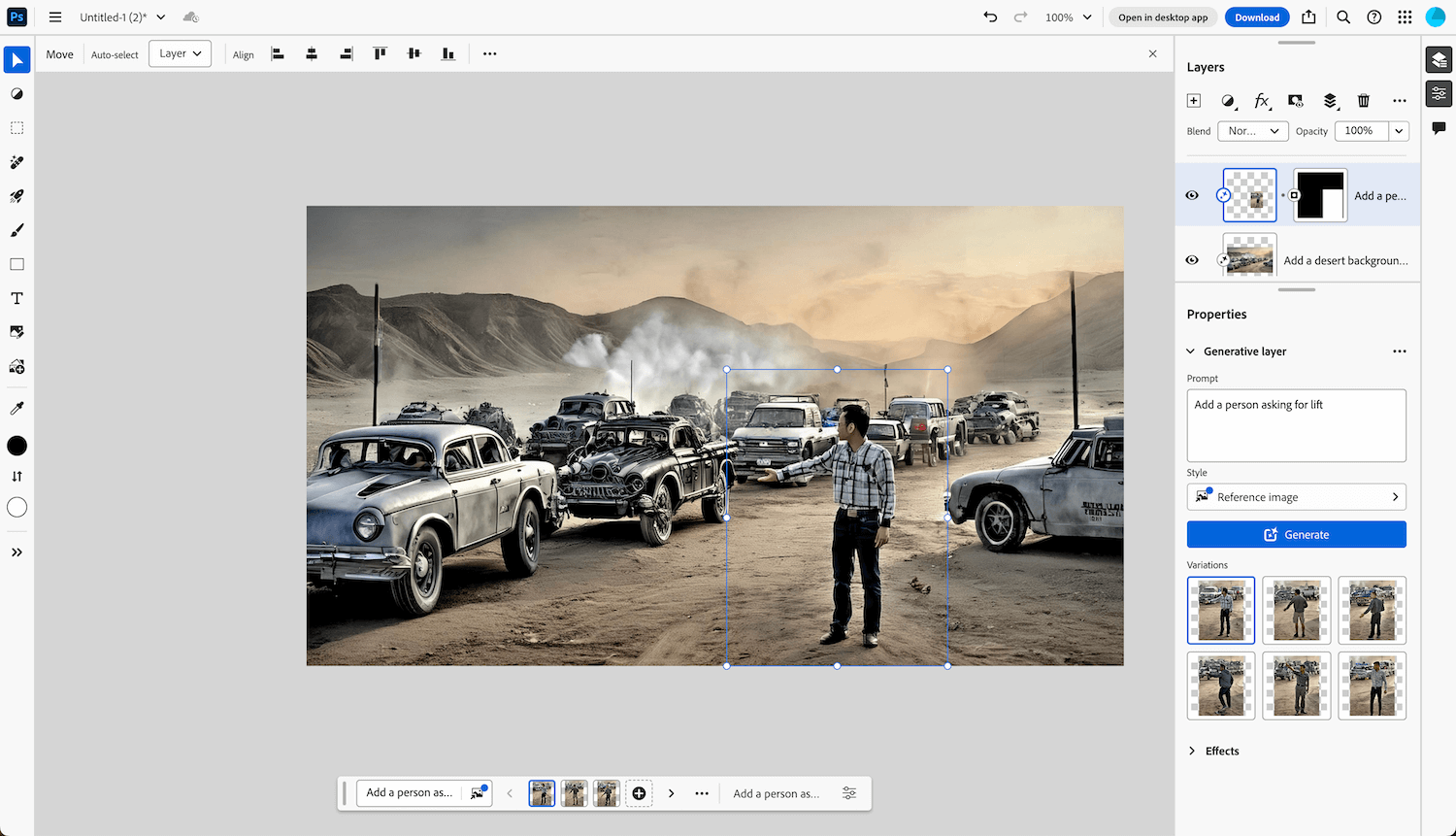
It’s good to see that the images generated take into consideration the background and accordingly generate images using the same color schemes and theme.
I didn’t like the first few versions, but you can generate more variations based on your current prompt. You can also add a reference image (and it works much better when you add the reference). After a few prompts later the final version turned out to be pretty nice. You can also use it to remove a person or object from the image. Earlier it would have taken a lot of time but with AI it becomes very convenient.
But I would say that Generative AI is still at its learning stage and it will occasionally fail at producing realistic outcomes but as the development continues we can certainly be sure this will blur the line between human and machine design. For added safety, it prevents any abusive prompts and will ask to review guidelines.
Overall it is nice to see Adobe’s focus on bringing web-based browser versions of applications which started with introducing the suite of PDF converters. It simply adds convenience to use web-based apps on the go especially when you travel frequently.
